My Macbook Pro M1 Experience
A Microsoft Windows users' view on the MacBook Pro M1
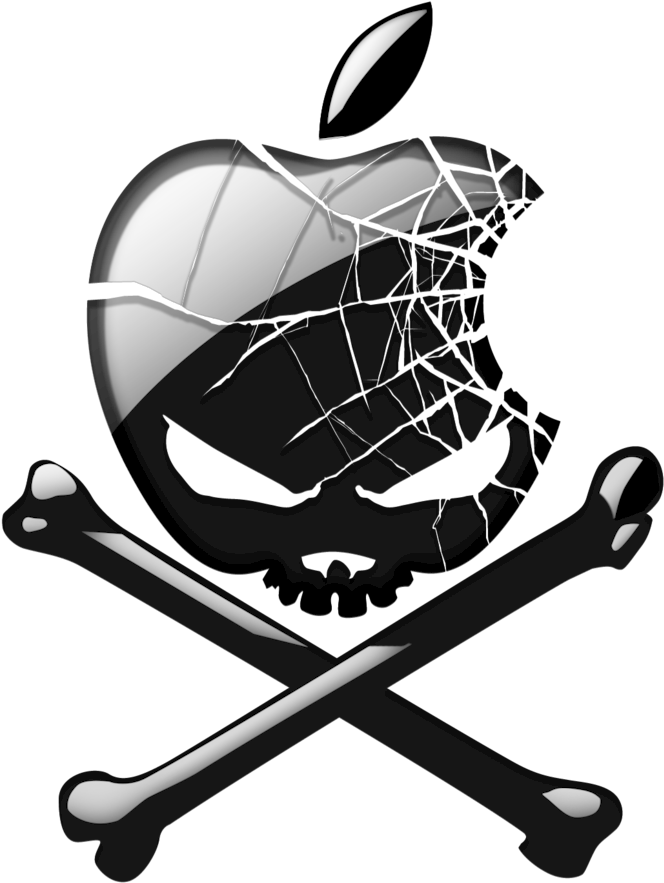
I’ve used Windows since the dawn of the Windows era. I’ve been around a while. I’m a power user, and use many business applications that largely only run on Windows.
Several years ago I bought myself a MacBook Pro (still have it) and gave it a good shot as this at the time was the most beautifully crafted device I had ever touched. It was all the rage, and I’m and hands-on type of person that will form conclusions based on my own experiences. However, it quickly became a tool I used at home only, tinkering with Xcode for iOS app development (didn’t get very far), but it was, and still is, a beautiful device. And it has lasted to this day, although it’s beginning to show its age (battery has died). The key takeaway here is at that time (8-10 years ago), it was really impossible to work and be productive.
At lot has changed since then. Microsoft is embracing everyone and all platforms (Linux, Apple, open source, etc). Apple is doing some interesting things, although I still hate their closed eco-system and limited integration with anything not Apple.
But something that caught my eye was the new MacBooks based on M1 (Apple’s own silicon processor), and the claims of 20 hour battery life. That and of course, the undeniable beautifl package it comes in. When I looked at it on Amazon, I was again surprised at the relatively low price of their new MacBook Pro line based on the M1. The form factor, the promise of 20 hours of battery life, curiosity around ARM based OS and software and it’s viability as a business platform, all peaked my interest. Add to this that for the past few years I’ve been using either Microsoft Surface Pro’s or Surface Books (the Pro is just not lap friendly, you have to use it at a desk)… I was keen on getting a light, long lasting, USB-C only laptop (if a device doens’t have USB-C today, I will skip it).
So I pulled the trigger a bought the 13" 8GB MacBook Pro with 512GB storage (from my toys and gadgets budget since I didn’t upgrade my phone this year).
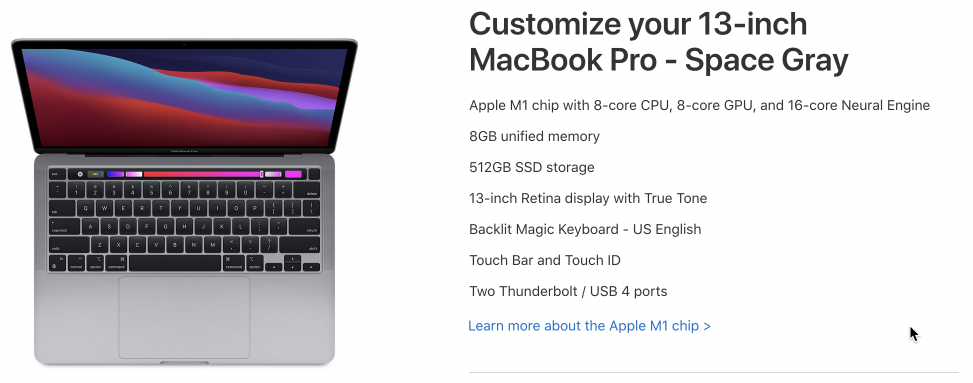
First Impressions
I’m not big on the whole un-boxing trend, I like to open, unpack, plug in and play with my toys. I plugged this MacBook Pro in to charge for an hour or two, and then went through the initial setup. I won’t go through the details of creating accounts if you don’t have one yet, etc… and fortunately I still have an old iPhone 7 lying around for two factor authentication, to make things a little easier (but this isn’t required if you are new to the Apple ecosystem).
Immediately there was a significant OS update that needed to be installed, but this is to be expected.
I can’t tell you enough how beautiful this device is, and it really has one of the best keyboards to typing I’ve ever used. The massive trackpad is convenient, but I must say I still struggle remembering the gestures to get the most out of it. And of course, I was quickly reminded of the quirks of MacOS in general - the inability to “cut” has boggled my mind and it’s still not an option (you have to copy and paste, and then go back to the source and “move to trash”). And there is the Touch Bar… I had no idea what to expect, and really thought this was a lame substitute for the lack of a touch screen (which I’ve been using for the past 8 years already - and finger print evidence on the Mac demonstrates muscle memory trying to use that capability, but I’ve really come to love and appreciate it (I’m horrified this is going to be dropped in future MacBooks)!
Generally speaking, I don’t like MacOS. Maybe it’s because I’ve been using Windows for nearly 3 decades, and because I live in it. There are elements that are great, like how applications are packaged (in a single “container” for the most part); it looks good and is fairly simple for the average person to operate, but then you look at the store full of “pretty” apps that just aren’t useful for business productivity (and so many that do the same thing, all “featured”).
But none of that is important for this post.
Connecting to Work
My day job requirements are to use the Microsoft Office 365 productivity suite (at a minimum Outlook, Word, Excel, PowerPoint, OneNote, OneDrive and Teams) and dev solutions like Microsoft Visual Studio and Visual Studio Code. So off to the Office 365 portal to install Office for Mac. This requires a valid subscription to Office 365 of course. You can also enable and configure Office 365 using the App Store - Microsoft 365 app and sign in there, which should go an download all the bits and register them, but I prefer going through the portal to get “all” the bits, including Teams.
Again, I’m not going into the details on how to install and configure apps, if there is interest I can cover that in another post.
Office suite installed, and during configuration (adding email adress to Outlook, for example), I am now prompted to enroll in my oranization’s device management solution, at Microsoft we’re obviously using Microsoft EndPoint Manager - formerly known as inTune - linked with Azure Active Directory. Microsoft Defender ATP gets installed for device security, along with the Company Portal. After a few minutes, my device shows as compliant, and email starts downloading. Hooray!
I also installed Microsoft Edge, as I really don’t like Safari, and Edge provides me with work consistency using browser specific features, and is today in my humble opinion the best browser (I still use most of them, but Chrome is on the way out due to the huge privacy issues, ludicrous memory requirements, and on the M1 you’ll notice the impact on battery).
I have to admit, the Microsoft Office products are just beautiful on MacOS. And seem to just work better than on Microsoft Windows. Microsoft Teams works incredibly well, the video is wonderful, the background blur just looks better… and then there is the Office apps integration with the Touch Bar - wow!
Just look at the Touch Bar for a Microsoft Teams call:

The mute and raise hand button, right there, and I use it all the time (I spend a lot of time on calls). It’s just so convenient, and I have to admit again, that I prefer this to touching the screen to do the same (not possible on Mac of course).
Then there is scrubbing in videos which is just a delight! When you open a video, the timeline shows up in the Touch Bar, and it’s just so convenient.
And the battery life is just incredible. Of course it depends on what you do, more compute and storage activities will drain the battery faster, but for example, I started my day in Visual Studio Code writing this article. After a couple of hours, this is the current battery status:
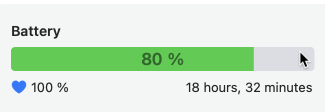
By now, I can access all my critical business systems and information. My data is available on OneDrive (business and personal), my notes are syncing from OneNote. I can join calls and collarborate in Teams sites, and I can really do 90% of my day to day, and my Macbook Pro is now more than just a pretty browser.
Sadly, there are still some apps that are not natively available on MacOS, let alone supporting the ARM based M1 processor. Apps like Microsoft Project, Microsoft Visio - although as I discovered on this journey, there is a cloud (browser) based version for both that is pretty decent (but I prefer apps that run locally - offline - you know when you’re travelling or visiting a customer, and don’t have internet access). Microsoft PowerBI Desktop is another one of those great business tools, sadly not fully available on MacOS.
Windows 10, er 11
And this is where I remembered running Windows on MacOS years ago using a solution called Parallels Desktop.
My first try at this failed though, because at the time Parallels Desktop 16 didn’t support the M1 processor. That’s since been remedied in version 16.5 and now you can install Windows 10 with one major caveat, it must be the ARM version which is only available through the Windows Insider program - there is no official released version. If you’re not registered for the Insider program you will need to do so, and you can download it from the following link:
Windows 10 ARM64 Insider Preview
Important Note: The default password for your new Windows 10 ARM machine running on Parallels Desktop is blank - no password. I was stuck on this for days as I couldn’t imagine that a machine would be created without a password, and I assumed it would use the MacOS username and password - it does use the username.
Now I have a Windows machine that is running Microsoft Visio, Project and PowerBI as well as some other tools I depend on like Keepass (I haven’t found a decent MacOS version yet).
And wouldn’t you know it, because I’m in the Insider program, after the official launch of the Insider builds of Windows 11, my machine also got that upgrade! So now I’m running (what officially will not be supported at release time) Microsoft Windows 11 ARM on my M1 MacOS!
Important Note: Running Parallels Desktop with Windows 10/11 has a serious impact on battery life. At the time I took the battery screenshot, Parallels was shutdown completely.
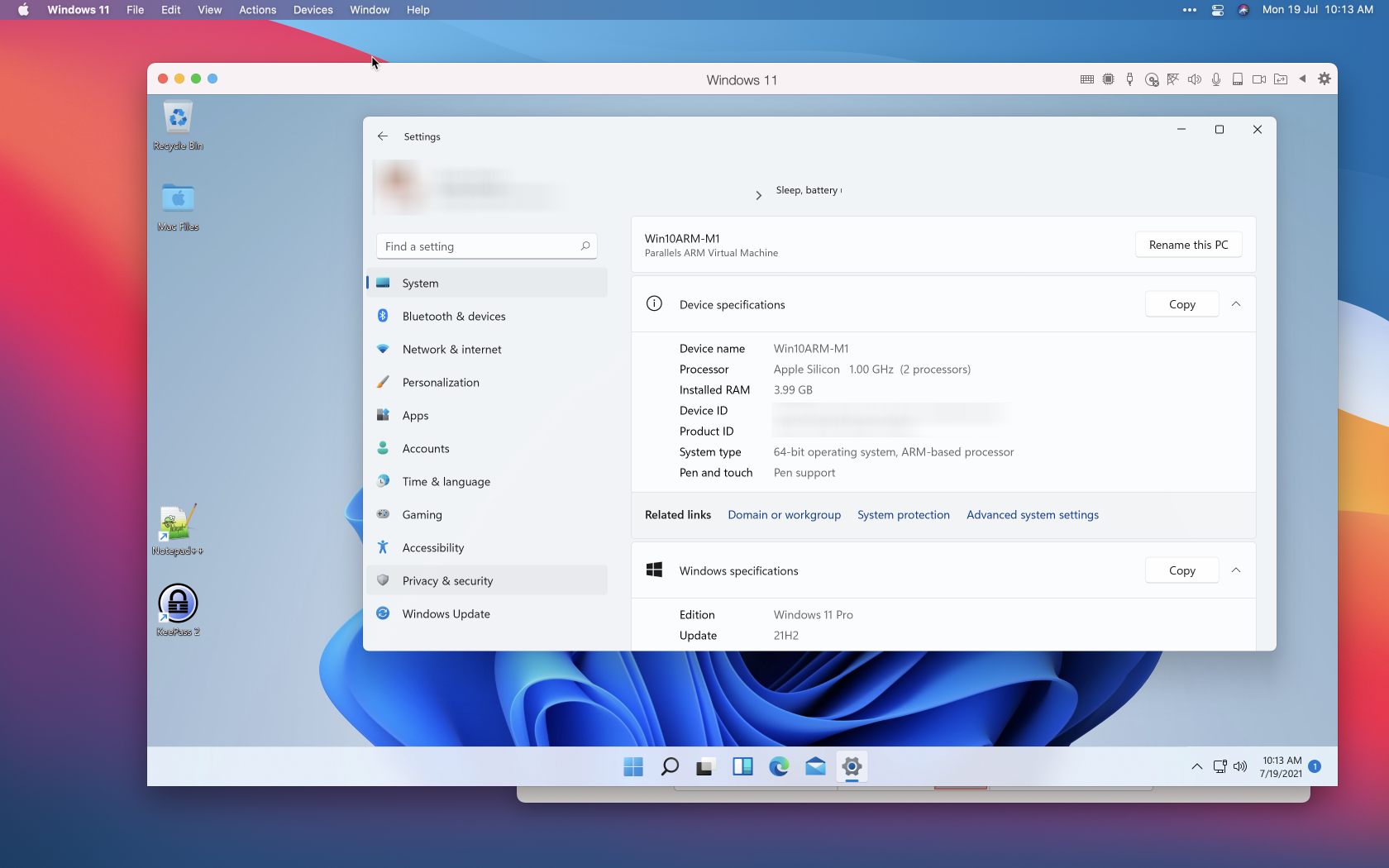 My MacBook Pro M1 running Windows 11
My MacBook Pro M1 running Windows 11
Discovering Alternatives
On my journey of work productivity, I chatted with some colleagues that made the switch to MacOS a while ago. A they all pretty much said the same thing, use either the web client application or look at compatible alternatives - Parallels is just too heavy in terms of resource utilization.
As mentioned before, the web client versions of Microsoft Visio and Project are pretty good. But as pointed out to me, there are “better” alternatives to Visio:
- LucidChart - browser-based only and subscription-based, but what a powerful diagramming tool. Can import and export from all major formats, including Visio. Really next level, and this has become my default diagramming solution; it’s just a joy to work with.
- Diagrams.net - browser and client available, with a client for the M1. Formerly known as draw.io. Pretty comprehensive and also supports Visio, and is my fall back solution - especially when I’m not connected (offline using the client).
I am still searching for other solutions that will run natively on MacOS with Apple silicon, and for some solutions like Microsoft PowerBI, I’ve created a Windows 10 virtual machine (B-series) in Azure because of the heavy processing requirements.
Conclusion
I love this device. It’s small/compact, has stellar battery life - easily outperforming anything I have used before (even gives my phone a run for it’s money) and allows me to be effective and productive in my day to day life.
My biggest regret is that I didn’t have the option to buy the 16GB RAM version at the time I bought mine. That extra memory is a must if you’re going to use tools like Parallels Desktop and run a virtual machine on your laptop

